前言
最近好久都没有更新博客了,除了懒之外,还有一个原因是最近早起去上班实在是有些力不从心啊……员工的岗前培训内容还是蛮多的,所以我打算试试早就想用的 local wikipedia 来当知识笔记了。
借着小伙伴 @Acuario的一篇博文,我也要紧跟大神的「 Git 简明教程」脚步来一篇教程。
这次先试用了一下 Gollum ,我看网络上好像没太多介绍,那么我就顺便写个安装介绍咯。
Gollum 是什么?
Gollum简单来说就是一个基于 git 的 wiki 系统。同时一个 Gollum Wiki也是一个简易的 git 仓库:
-
一个 Gollum 仓库的内容都是可以人工编辑的,仓库是空的话则无法人工编辑。页面都拥有一个唯一的文件名字,并且你可以用任意方式整合在文件夹中。其他内容(例如:图片、PDF 和 页面的header/footers )也能显示在页面中。
-
Gollum 页面有以下特点
- 可以使用多种的 markups;
- 能够用任意的编辑器或者 IDE 编辑,并且也可以使用网页交互页面编辑(例如 http://localhost:4567 );
- 能以所有版本显示(commits)。
另外 Gollum 支持的系统有 Unix/Linux-like 和 Windows。
如何安装 Gollum
我的系统环境是:
- Windows 10 build 1607;
- 需要安装 JRE;
- 需要安装 JRuby 9.1.2.0 Windows Executable (x64)。
注意: Windows 支持还在开发当中!许多东西不会正常运行, 也有许多测试是没有通过的. 这里请了解你所面临的风险。
ps:也就是有些功能不太正常而已:P
使用gem命令安装
完成上面的环境配置后,以管理员权限运行Powershell并输入:
gem install gollum
出现下图所示信息,就代表已经安装成功了:
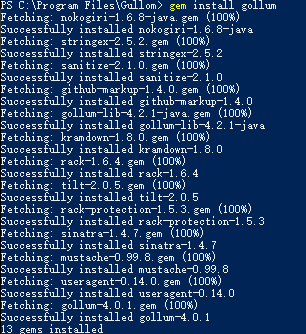
简单使用 gollum
快速开始
gollum的使用很简单:
- 打开 powershell 或者其他随便什么命令行工具;
- 使用
cd命令定位到你需要建立wiki的文件夹(例如D:\Users\Usersname\Documents\GitHub\MyWiKi); - 输入
gollum; - 在浏览器中打开 http://localhost:4567 。
这些步骤将会开启网页服务器(WEBrick),并在网页交互页面上运行Gollum,之后就可以在里面查看和编辑 wiki 词条了。
gollum 网页交互页面介绍
- 以下是网页home页面的示范:
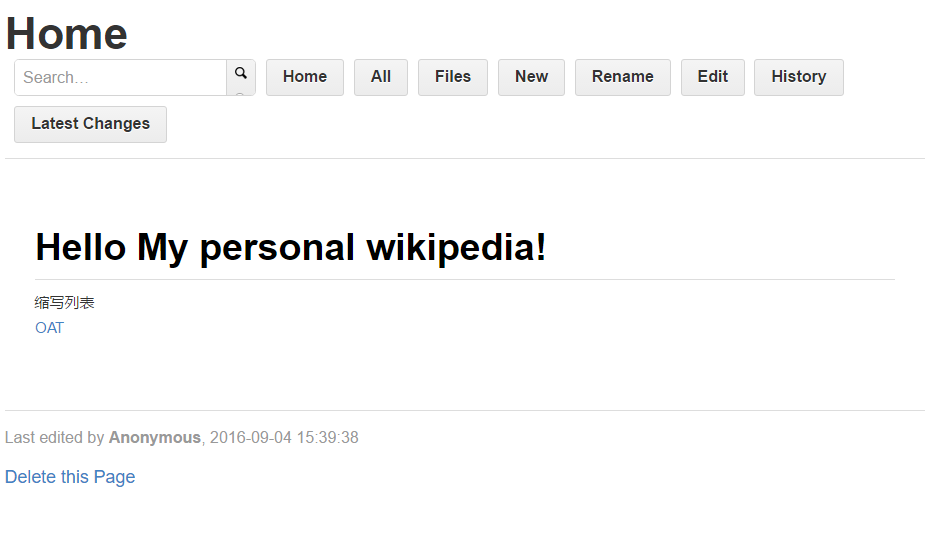
- 使用
New新建一个词条时,可以使用/来建立相应的文件夹层次结构:
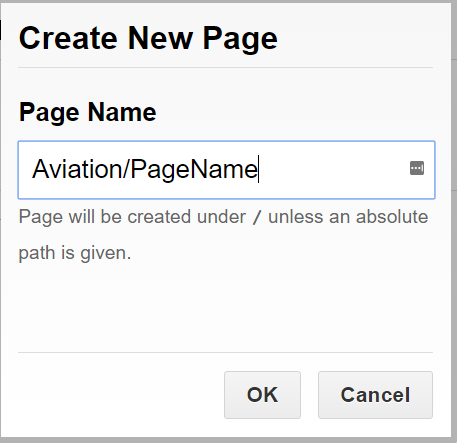
这里需要注意的是,文件名字不支持中文,如果键入中文名字的话,会自动把中文转换为拼音型式,但wiki的内容是支持中文显示的。具体如下图中所示:
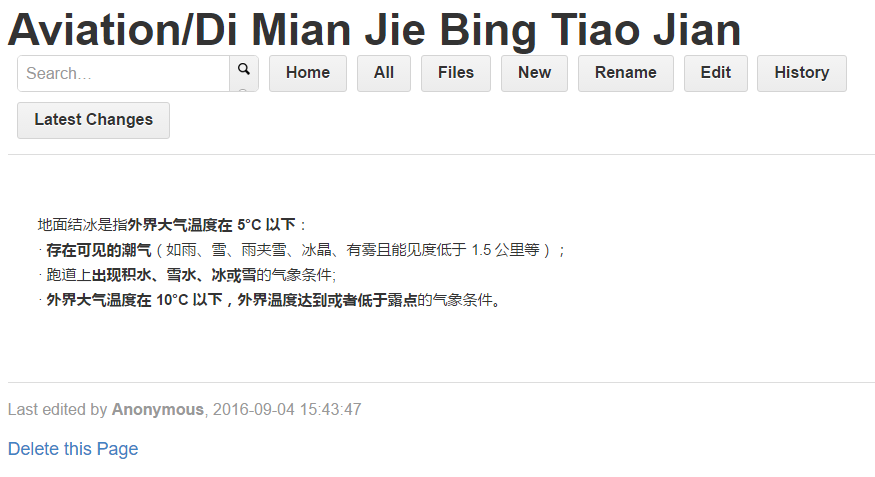
- 进入相应词条页面后:
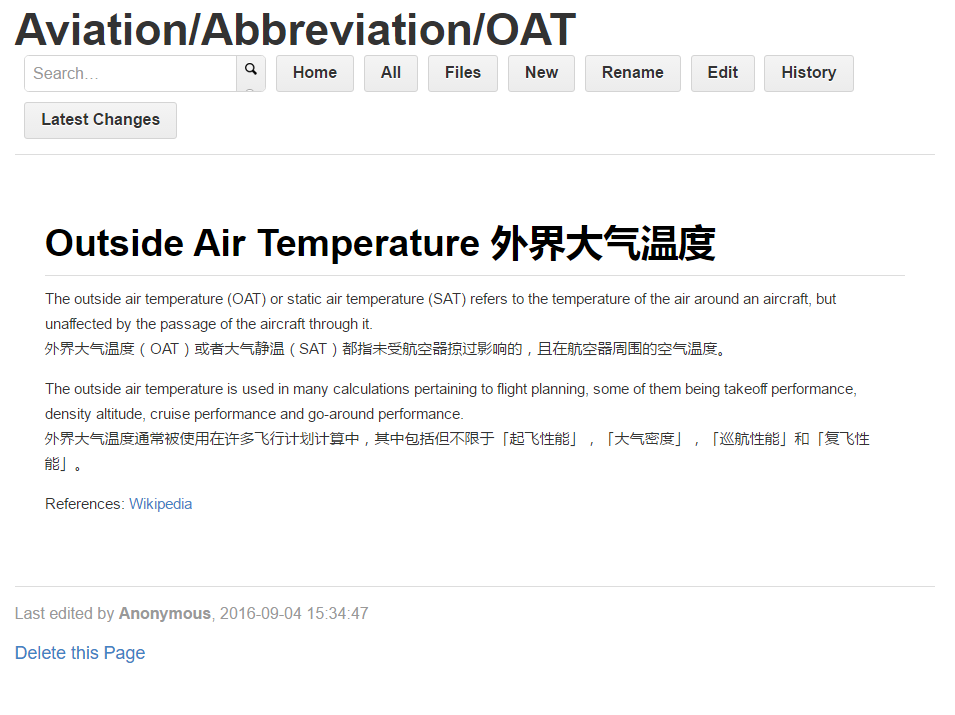
-
Edit可以用来编辑当前wiki页面:
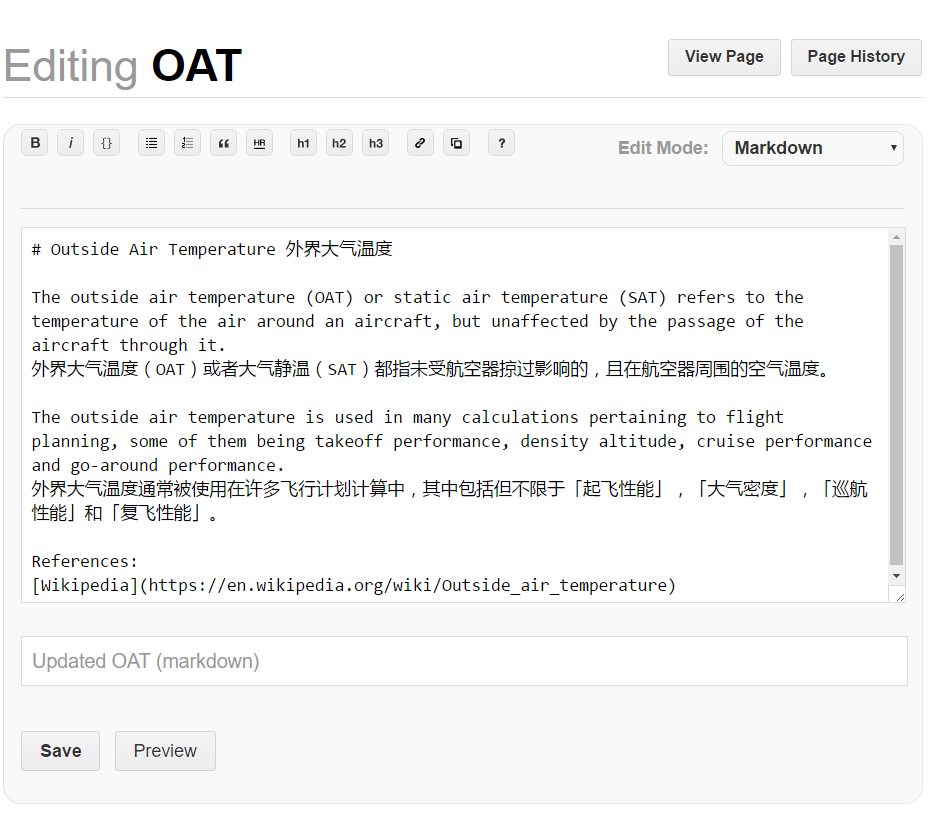
-
File可以显示当前wiki文件夹下面的文件结构:
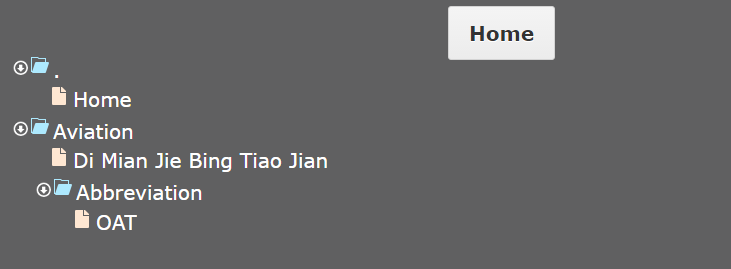
-
history可以显示当前wiki页面的编辑历史(git既视感出现!):
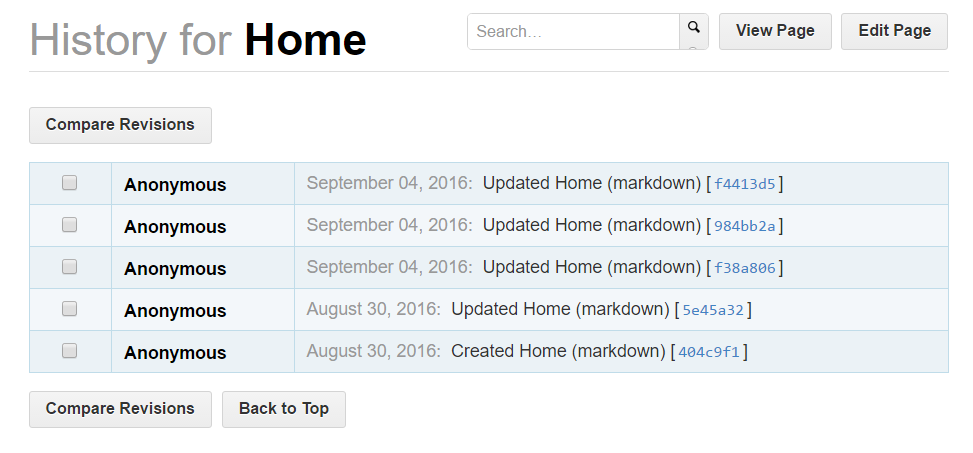
使用命令行方式
关于下表中的注意事项和配置文件请移步 CONFIGURATION
| 命令选项 | 参数 | 描述 |
|---|---|---|
| –host | [HOST] | Specify the hostname or IP address to listen on. Default:
0.0.0.0.
1
|
| –port | [PORT] | Specify the port to bind Gollum with. Default:
4567. |
| –config | [FILE] | Specify path to Gollum’s configuration file. |
| –ref | [REF] | Specify the git branch to serve. Default:
master. |
| –adapter | [ADAPTER] | Launch Gollum using a specific git adapter. Default:
grit.
2
|
| –bare | none | Tell Gollum that the git repository should be treated as bare. This is only necessary when using the default grit adapter. |
| –base-path | [PATH] | Specify the leading portion of all Gollum URLs (path info). Setting
this to
/wiki will make the wiki accessible under
http://localhost:4567/wiki/. Default:
/. |
| –page-file-dir | [PATH] | Specify the subdirectory for all pages. If set, Gollum will only serve pages from this directory and its subdirectories. Default: repository root. |
| –css | none | Tell Gollum to inject custom CSS into each page. Uses
custom.css from repository root.
3,5
|
| –js | none | Tell Gollum to inject custom JS into each page. Uses
custom.js from repository root.
3,5
|
| –emoji | none | Parse and interpret emoji tags (e.g. :heart:). |
| –no-edit | none | Disable the feature of editing pages. |
| –live-preview | none | Enable the live preview feature in page editor. |
| –no-live-preview | none | Disable the live preview feature in page editor. |
| –allow-uploads | [MODE] | Enable file uploads. If set to
dir, Gollum will store all uploads in the
/uploads/ directory in repository root. If set to
page, Gollum will store each upload at the currently
edited page.
4
|
| –mathjax | none | Enables MathJax (renders mathematical equations). By default,
uses the
TeX-AMS-MML_HTMLorMML config with the
autoload-all extension.
5
|
| –irb | none | Launch Gollum in “console mode”, with a predefined API. |
| –h1-title | none | Tell Gollum to use the first
<h1> as page title. |
| –show-all | none | Tell Gollum to also show files in the file view. By default, only valid pages are shown. |
| –collapse-tree | none | Tell Gollum to collapse the file tree, when the file view is opened. By default, the tree is expanded. |
| –user-icons | [MODE] | Tell Gollum to use specific user icons for history view. Can
be set to
gravatar,
identicon or
none. Default:
none. |
| –mathjax-config | [FILE] | Specify path to a custom MathJax configuration. If not specified,
uses the
mathjax.config.js file from repository root. |
| –template-dir | [PATH] | Specify custom mustache template directory. |
| –help | none | Display the list of options on the command line. |
| –version | none | Display the current version of Gollum. |
暂未解决的问题
- 文件名无法显示为中文,不过通过使用
gollum --h1-title可以用标记为h1格式的文字作为该词条的标题。 - 不知道为何无法进行认证登录,每个创建的页面下面作者均为Anonymous(原谅我是个彩笔,请大家提示)。
